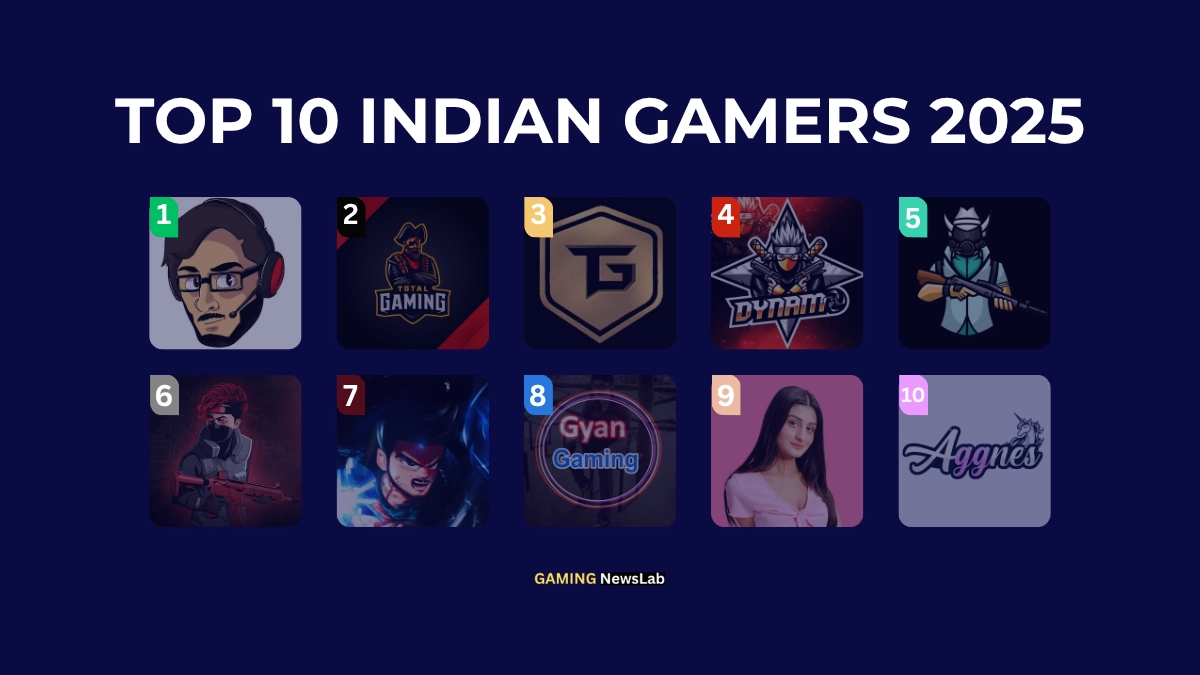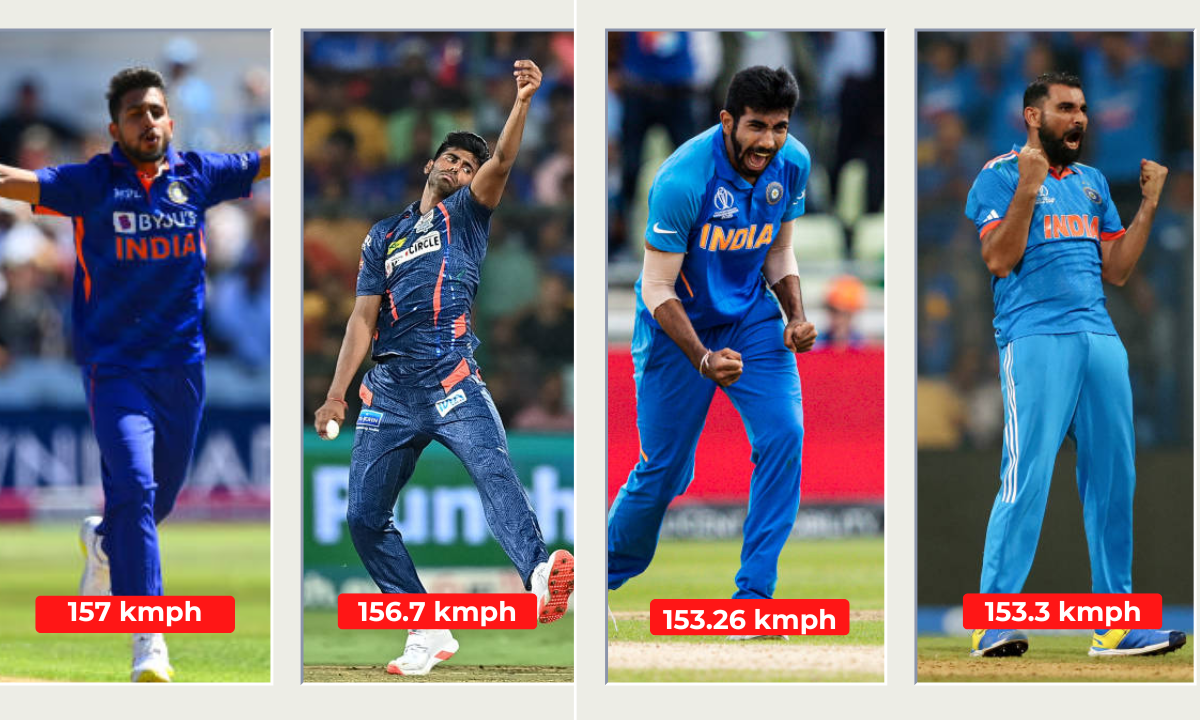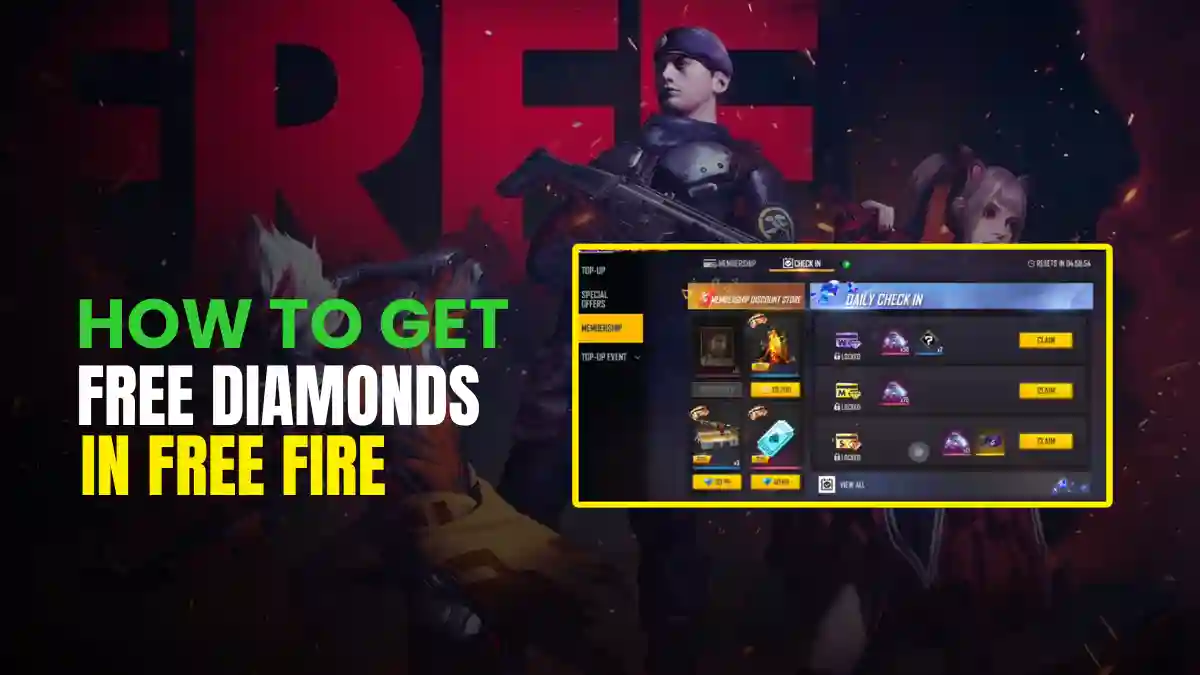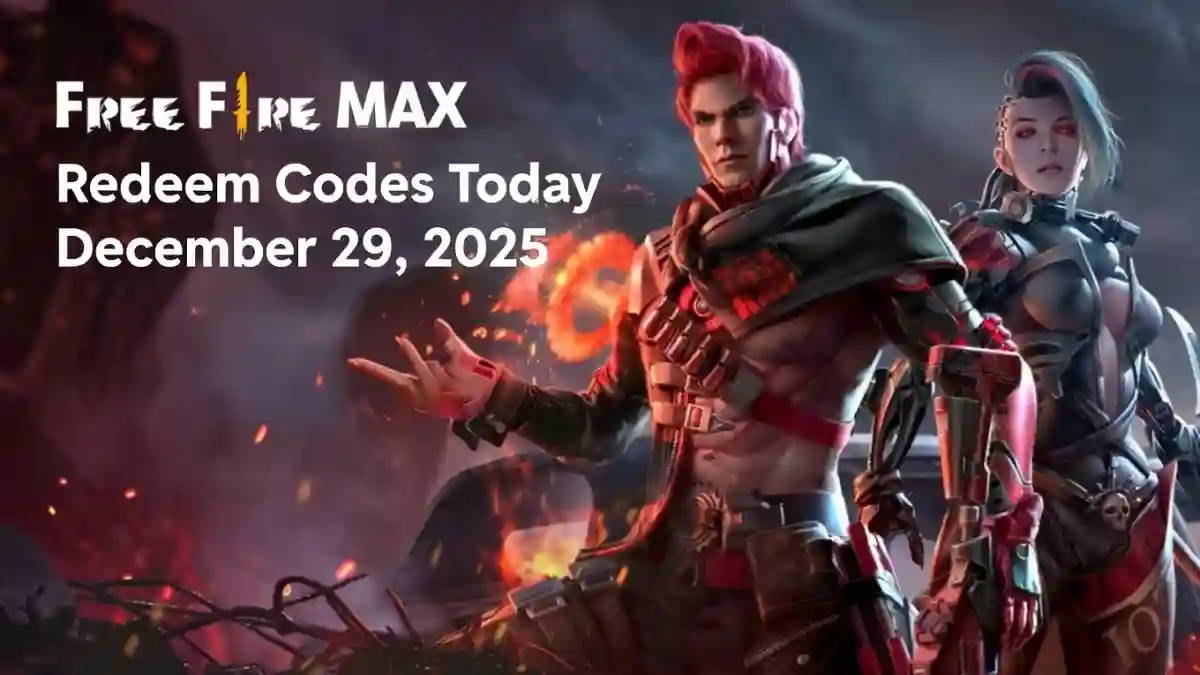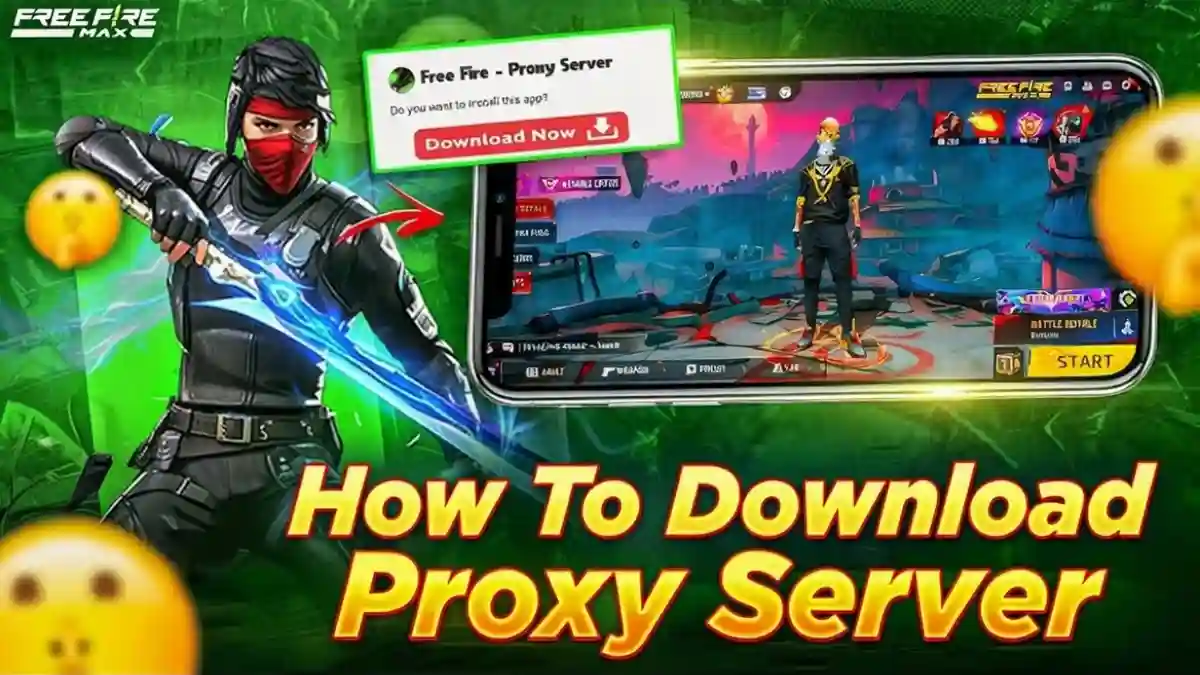Many people, including gamers, programmers, teachers, and marketers, must record video on a PC in today’s digital age. Windows 11 makes this process simple. The operating system includes built-in tools, and you can also download new software. This guide will help you choose the right tools to ensure your video is high-quality and clear.
What Is Screen Recording and When to Use It
Real-time screen recording creates an MP4 file by mirroring and encoding the display. This is critical for software testing, where visuals must be perfect, or for compliance audits needing documented processes.
Hardware boosters such as NVIDIA NVENC and Intel Quick Sync will boost efficiency in 2025, dropping CPU use by up to 70% on suitable systems.
RELATED POST- How to Become an Esports Coach in 2025: 7-Step Blueprint
Webcam Video Capture Basics
Webcam recording focuses on video from a USB or built-in camera and usually records sound from your computer. This is useful for video calls, online lessons, and making content. Good lighting and a clear microphone are important for looking professional.
Modern webcams, like those on Windows 11 laptops, usually have 1080p resolution at 30 frames per second. For the best picture, you should adjust the exposure and white balance settings. This prevents the video from being too bright in well-lit rooms.
Method 1: Built-in Windows Tools
Windows 11’s built-in tools are strong for video capture, removing the need for external programs and ensuring smooth OS integration. These choices focus on usability and minimal resource use, which enables fast captures while retaining essential features.
Using the Snipping Tool for Quick Captures
Snipping Tool in Windows 11 can now record videos as well as take pictures of your screen. To start, press the Windows + Shift + R keys. Choose “Record,” then drag your mouse to select the area you want to capture. You can record sound from your computer or your microphone. The videos save as MP4 files in your Videos folder.
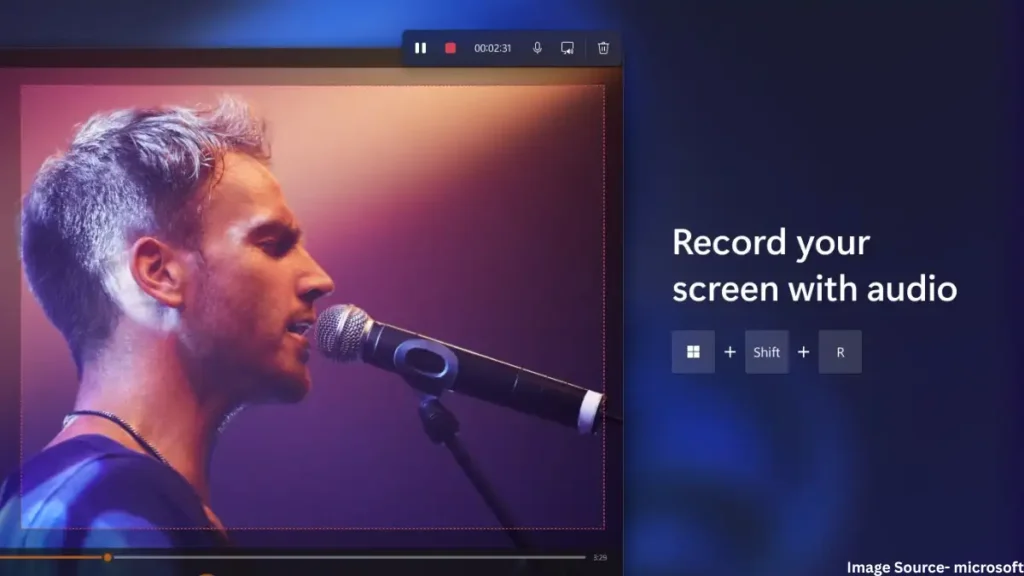
For experts: It can record in 4K, but you can only make simple edits to the video.
RELATED POST- SSD vs HDD for Gaming in 2025: Faster Loads & Better FPS?
Xbox Game Bar for Full-Screen Recording
Open the Xbox Game Bar with Windows + G. It is a strong tool for recording your full screen or a single app. To start recording immediately, click the red “Record” button or press Windows + Alt + R.
The tool displays your computer’s performance stats, like FPS and CPU use, which is great for fixing issues. Your recordings will be in 1080p quality at 60fps.A background recording feature only saves the last 30 seconds, but you can make this longer in the Settings under Gaming > Captures. It mixes audio automatically, but you can use manual controls to record only your microphone.
RELATED POST- How to Compose Music for Games: Beginner Guide (2025 Update)
Camera App for Webcam Videos
To record from your webcam easily, use the built-in Camera app. Open it from the Start menu, switch to “Video” mode, and choose your camera. You can change the quality and frame rate before hitting record. Videos are saved in the “Pictures” folder in a space-saving format. For experts, you can use PowerShell commands to automate recording.
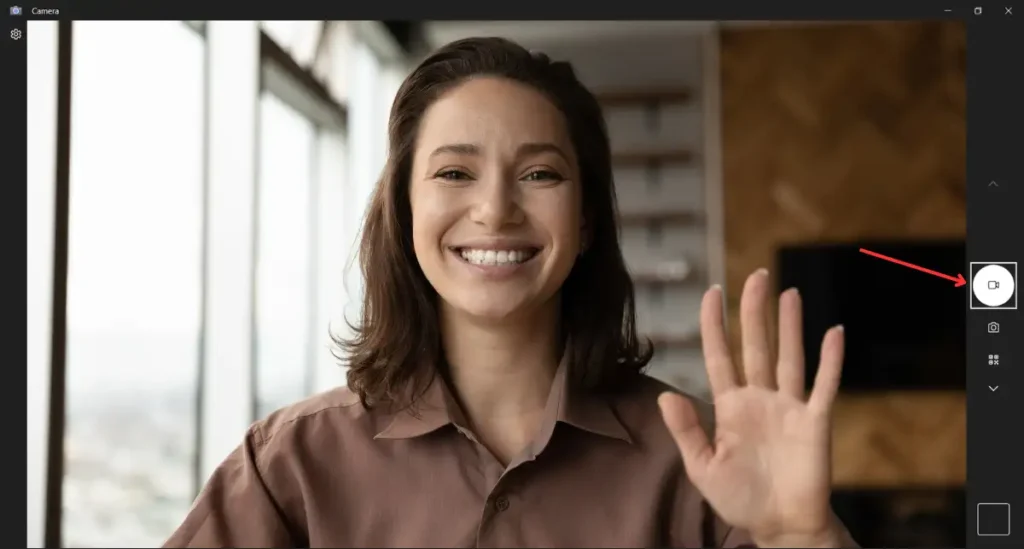
Method 2: Best Free Screen Recorders for PC
If users need more flexibility, free open-source software gives extensible features without paying for a license. IT professionals who customize capture pipelines will appreciate these tools’ support for scripting and plugins.
OBS Studio
In 2025, OBS Studio is the best free recorder, praised for its modular design and features. Download from the official site and install; upon launch, create a new scene, add “Display Capture” or “Window Capture” sources, and configure encoders (e.g., x264 for CPU-based or NVENC for GPU).
Start recording via the Controls panel, selecting MP4 output for compatibility. It’s hard to learn, but it pays off in customization features, such as chroma keying and RTMP streaming.
Use a “Video Capture Device” source, layered over screen feeds, for webcam integration. OBS’s 2025 updates feature AI noise suppression, cutting post-production by 40%.
ShareX
ShareX is a simple alternative, good at automation with hotkeys and task automation. After installing it, set up tasks in “Task settings” to link screen captures with cloud uploads such as Imgur.
To record video, activate the “Screen recorder” and choose the capture area, with hardware acceleration. It can be output as a GIF or MP4 with editing tools. . Ideal for developers, its .NET foundation allows DLL extensions for bespoke integrations.
Method 3: Top Paid Tools for High-Quality Video Capture
High-end tools are expensive because they have built-in editing and are very reliable. This simplifies the entire workflow for professional users who create a lot of content.
Camtasia
Camtasia is a leading paid tool that costs about $180 per year. It includes both a recorder and an editor. To start, click “New Recording” and choose to record your screen, webcam, or both. You can add effects like cursor highlighting and zooming.
After recording, you can use the editor to add moving graphics and quiz questions. You can then export the video in a special format for online courses. In 2025 tests, the software worked smoothly with very high-quality 4K video and finished creating final videos 25% faster than free programs.
Bandicam
Bandicam records high-quality video, perfect for games and fast motion. It captures up to 4K resolution with minimal lag and offers scheduled recording. The software includes live drawing tools and costs a one-time fee of $39, making it a budget-friendly pro option.
How to Record Webcam Video on PC
Hybrid captures that combine screen and webcam are often seen in professional tutorials. Using Clipchamp, Microsoft’s cloud-based editor, select “Record & create” > “Camera” to preview and adjust framing.
Enable screen overlay via the dual-mode toggle, ensuring 16:9 aspect for widescreen compatibility. Record with noise reduction enabled, then trim in the editor. For offline workflows, OBS mirrors this via scene compositing.
Setup Tips for Clear Audio and Lighting
Set your webcam at eye level, using a ring light for even lighting (CRI >90 is ideal). Use a pop filter with dynamic microphones to soften plosives and calibrate audio to -12dB peak. Check latency in setups with multiple sources, and modify buffer sizes.
Pro Tips to Improve Your PC Video Captures
For a good balance of quality and file size, record in 4K at 30 frames per second. Use a setting called “variable bitrate” and set it between 20-50 Mbps. To make voices clearer, use an equalizer (EQ) to boost the middle-range sounds. You can check the sound levels using a tool like OBS Studio.
Frequently Asked Questions
Use OBS Studio: add “Display Capture” + “Video Capture Device” in one scene.
Xbox Game Bar for quick clips, OBS for advanced edits.
Videos > Captures folder (Xbox Game Bar) or Videos > Snipping Tool (MP4).