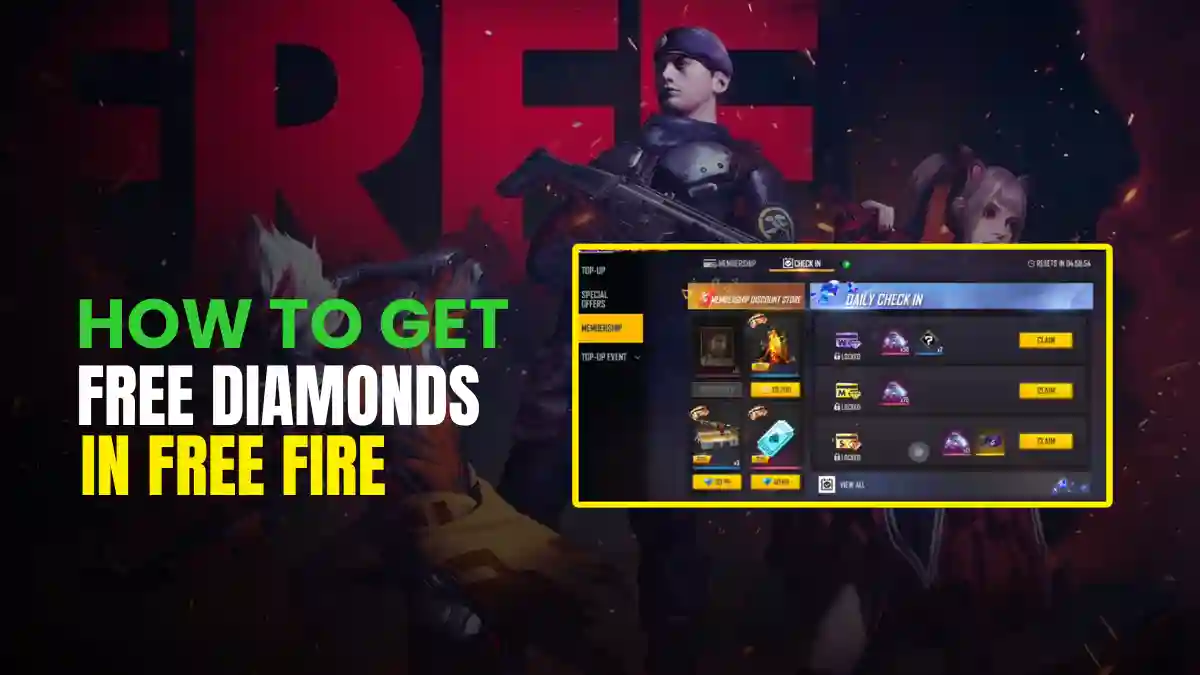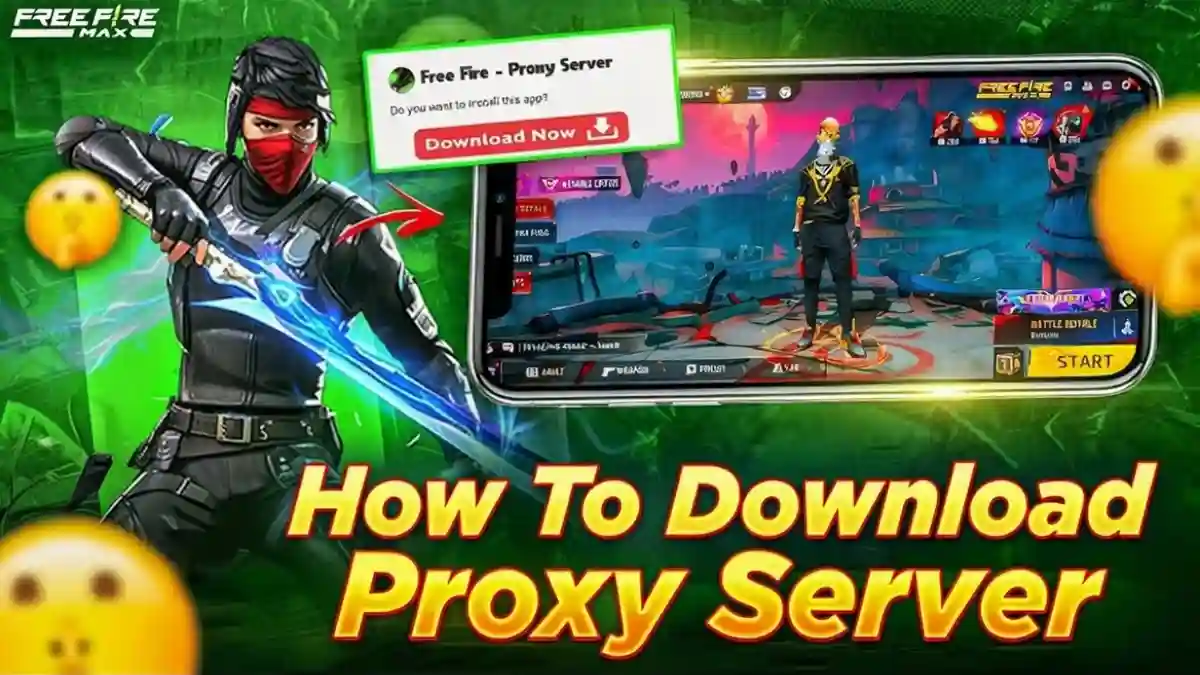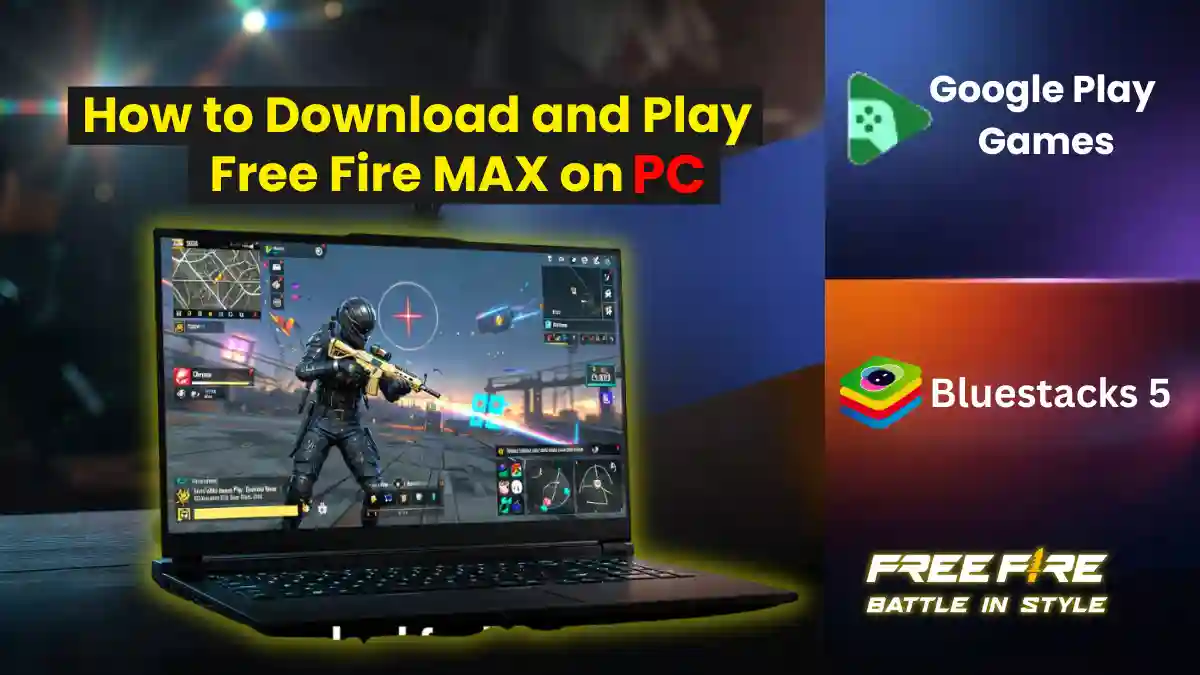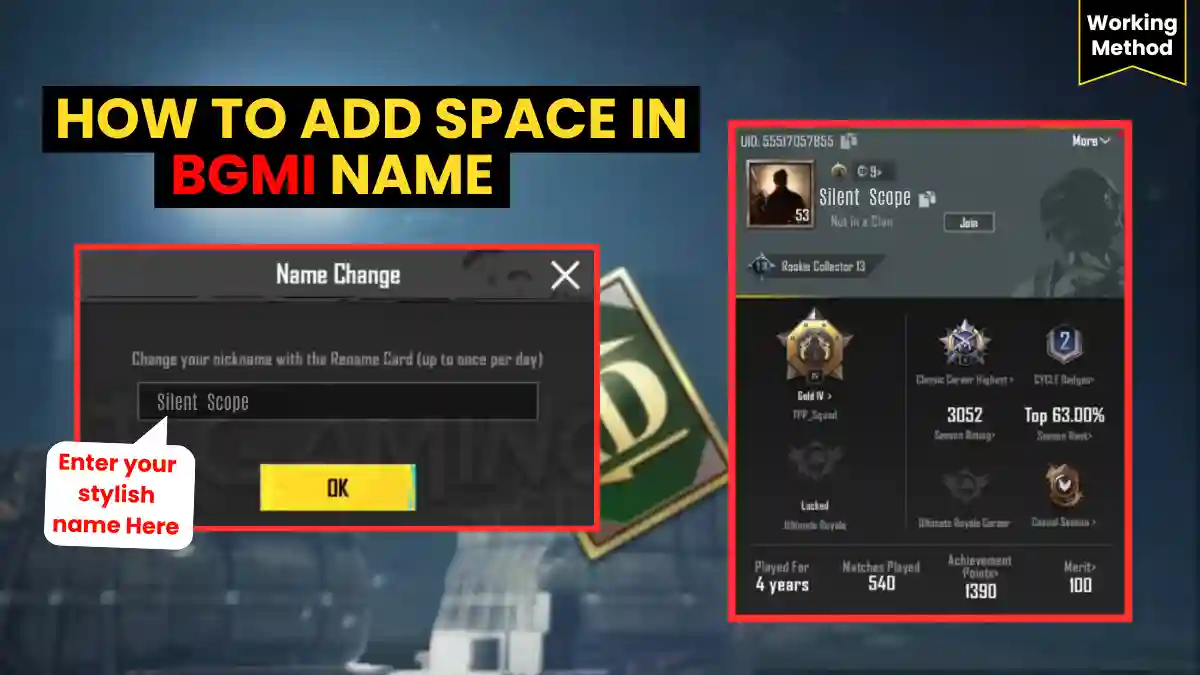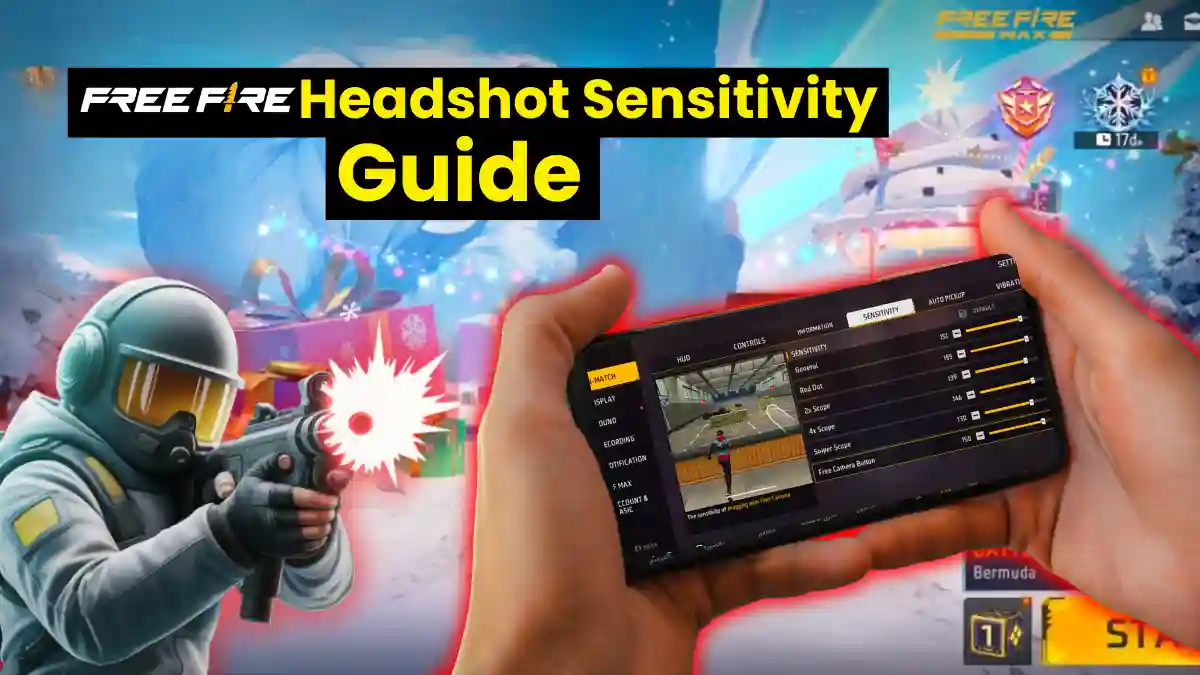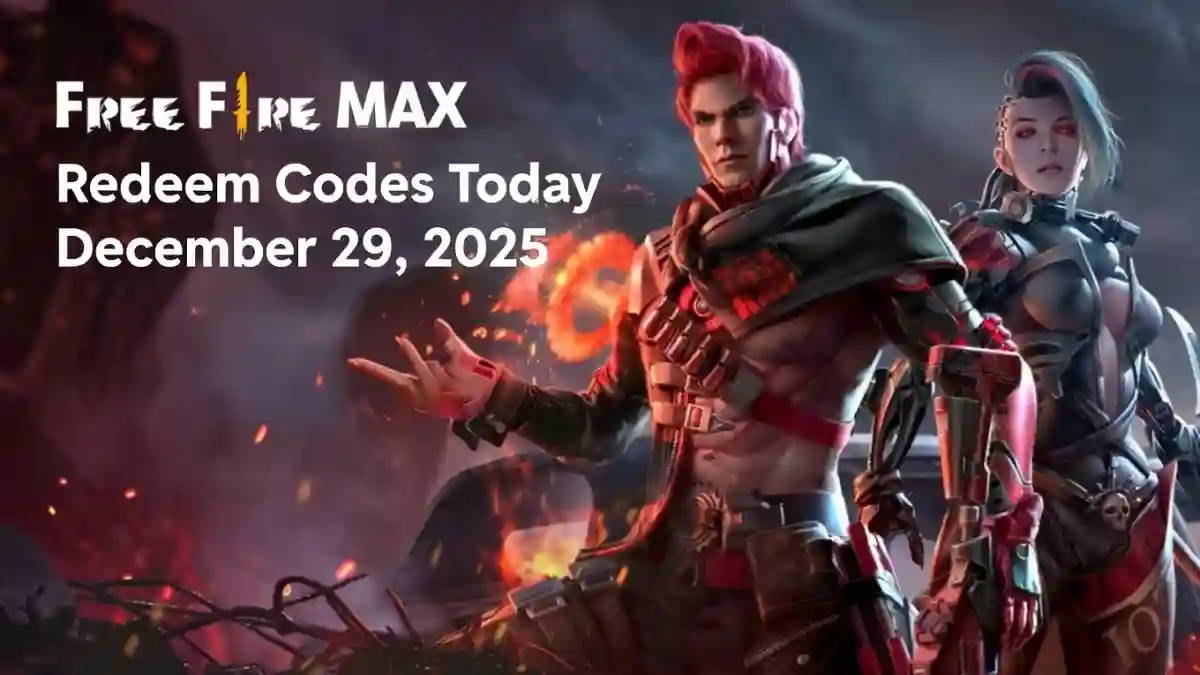In 2025, you could reach millions of people by live streaming on Twitch. This platform has over 140 million active users per month. However, 78% of new streamers quit their channels within the first year, primarily because of technical difficulties, absence of audience, and associated costs.
This article presents a thorough and practical guide for a successful Twitch channel launch. Whether you’re a gamer, artist, or content creator, this step-by-step tutorial will help you go live quickly, avoid common mistakes, and build a successful community.
Why are new streamers nervous about Streaming on Twitch?
Beginning streamers on Twitch encounter considerable obstacles. Acquiring the necessary knowledge can appear overwhelming, which encompasses understanding specialized terminology and the competitive landscape of a market with 9 million active streamers (Twitch Stats, 2025). Common difficulties are:
- Technical Barriers: Setting up streaming software such as OBS Studio, handling stream keys, and addressing lag issues may present challenges for individuals with limited technical expertise.
- Fear of Invisibility: According to a 2025 Reddit r/Twitch survey, 60% of new streamers are dissuaded by streaming to an audience-less chatroom, since they have difficulty in getting their first viewers.
- Cost Concerns: Premium equipment, such as webcams, microphones, and PCs, may appear essential, thereby discouraging creators operating on a limited budget.
- Time and Commitment: The convergence of time management issues with professional or educational responsibilities and the obligation to adhere to Twitch’s Community Guidelines is stressful.
This guide will help you turn obstacles into chances and stream with confidence and efficiency.
RELATED POST- Gaming Laptop Battery Life Draining Fast? 2025 Real Tests + 4-Hour Fix Guide
Real Challenges for New Streamers in 2025
Becoming a Twitch streamer can be a challenging journey. Picture yourself spending hours configuring OBS, just to face lagging streams or audio issues that repel the few viewers you get.
According to source, Many streamers’ expensive gear went to waste because they couldn’t handle the empty chat and quit. This is made worse by the competition: with 9 million active channels, just going live isn’t enough.
Common Mistakes to Avoid (click to expand)
Mental-health issues are a major concern. Inconsistent schedules, DMCA fears, or professional-image pressure can kill enthusiasm. Twitch’s AI and mobile updates in 2025 demand stricter rule compliance (Twitch Safety Center).
Step-by-Step Guide to Start Streaming on Twitch Today
Here’s a detailed guide to launching your Twitch channel. With clear instructions, visuals, and 2025-specific updates, you’ll be live in under an hour.
Step 1: Create Your Twitch Account
- Sign Up: Visit Twitch.tv and click “Sign Up.” Choose a unique, memorable username that reflects your brand (e.g., “PixelPaladin” for gaming).
- Verify Email: Confirm your account via the email link to unlock full features.
- Customize Profile:
- Bio: Write a 300-character bio introducing your content (e.g., “Daily RPG streams with chill vibes!”).
- Profile Picture/Banner: Use free tools like Canva to create a 1200x380px banner.
- Schedule: Set a consistent streaming schedule (e.g., “Live Mon/Wed/Fri, 7 PM EST”).
- Enable Two-Factor Authentication: Go to Settings > Security and Privacy to protect your account (Twitch Help, 2025).
Pro Tip: To appear more professional, include a “Panels” section below your stream, which should have social media or donation links.
RELATED POST- Best Free Mobile Games 2025: Total Free No Ads or Paywalls (Android & iOS)
Step 2: Gather Essential Gear on a Budget
You don’t have to spend $1,000 to begin streaming. This is a list of basic requirements and economical picks for 2025.
| Item | Budget Option (<$50) | Pro Option (>$100) | Why It Matters |
|---|---|---|---|
| Webcam | Smartphone camera | Insta360 Link | Clear face cam boosts viewer engagement (Insta360, 2025). |
| Microphone | Headset mic | NearStream VM20 | Crisp audio prevents viewer drop-off (NearStream, 2025). |
| PC Specs | Existing gaming rig | RTX 3060 GPU | Handles 720p/60fps streaming without lag. |
- Free Alternatives: Use your smartphone for streaming via Twitch’s mobile app (Twitch Mobile FAQ, 2025). Apps like Streamlabs Mobile can overlay basic graphics.
- Internet: Minimum 5 Mbps upload speed for 720p streaming. Test at Speedtest.net.
- Lighting: A $20 ring light or natural window light suffices for clear visuals.
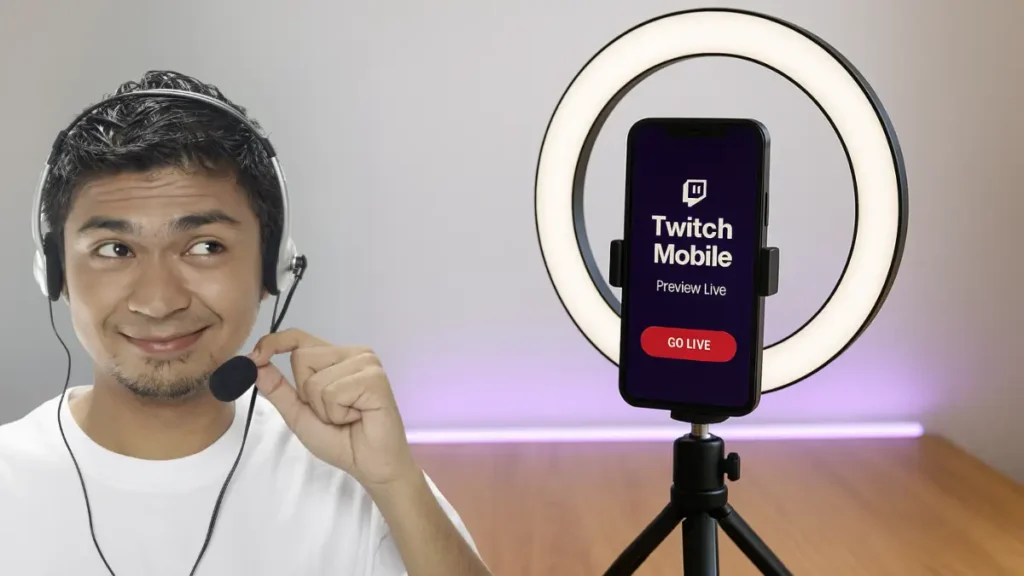
Step 3: Download and Configure Streaming Software
OBS Studio remains the gold standard for free streaming software in 2025. Follow these steps to set it up:
- Download OBS: Get the latest version from OBSProject.com.
- Get Your Stream Key:
- Log into Twitch, go to Creator Dashboard > Settings > Stream.
- Copy the Stream Key (keep it private to prevent hijacking).
- Configure OBS:
- Open OBS, go to Settings > Stream.
- Select Twitch, paste your Stream Key.
- Set Output to 720p, 60fps, and bitrate to 3500–6000 kbps (Twitch Stream Quality Guide, 2025).
- Add Sources:
- Game Capture: Select your game or screen.
- Webcam: Add your camera feed (resize to a corner).
- Overlays/Alerts: Use free Streamlabs overlays for chat notifications (Streamlabs, 2025).
- Test Stream: Run a private test stream (Settings > Stream > Hide Stream) to check for lag or audio issues.
Video Tutorial:
Watch this quick OBS setup guide for visual clarity:
Step 4: Go Live: Your First Stream Checklist
Before hitting “Go Live,” ensure a smooth debut:
- Set Stream Details:
- Title: Use engaging titles (e.g., “First Stream! Chill Minecraft Vibes”).
- Category: Choose “Just Chatting” for non-gaming or specific game titles.
- Tags: Add relevant tags like “Beginner” or “English.”
- Interact Early: Talk as if viewers are present, even with an empty chat.
- Duration: Stream for 1–2 hours, 2–3 times per week, to build consistency without burnout.
- Engage: Respond to any chat messages promptly to foster community.
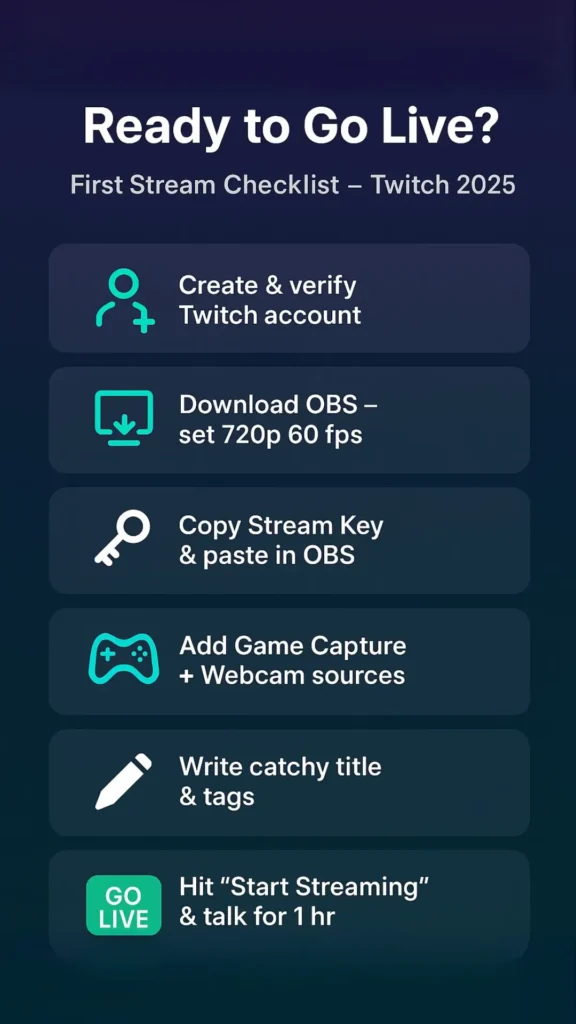
RELATED POST- How Much RAM Do You Really Need for Gaming? 8GB vs. 16GB vs. 32GB
Step 5: Optimize and Grow Your Channel Post-Launch
Once live, focus on retention and growth:
- Moderation: Install Nightbot for automated chat moderation (Nightbot Setup Guide, 2025). Set filters for profanity or spam.
- Promotion: Share stream links on Twitter/X with #TwitchStreaming and post short clips on TikTok.
- Monetization: Aim for Affiliate status (500 minutes broadcast, 3 average viewers, 50 followers) within 30 days (Twitch Affiliate FAQ, 2025). Enable subscriptions and bits for revenue.
- Analytics: Use Twitch’s Creator Dashboard to track viewer trends and optimize stream times.
Conclusion
In 2025, starting a Twitch channel is within reach and fun if you do it right. This guide helps you confidently go live by tackling tech, engagement, and growth. Make an account, set up OBS, and stream today; your audience awaits!
FAQ on Twitch Streaming 2025
Yes. Install the Twitch Mobile App, tap the “+” icon, allow camera/mic, add a title and go live. 720p is supported on Wi-Fi.
720p, 60 fps, 3500–6000 kbps bitrate, x264 encoder (or NVENC if you have RTX GPU). Keyframe interval = 2.
Minimum 5 Mbps upload for 720p 60 fps.
Stream 500 minutes, 7 unique days, 3 avg viewers, 50 followers — achievable in 2–3 weeks with a consistent schedule.
No. Audio + gameplay is enough. Face-cam boosts engagement but is optional the first month.