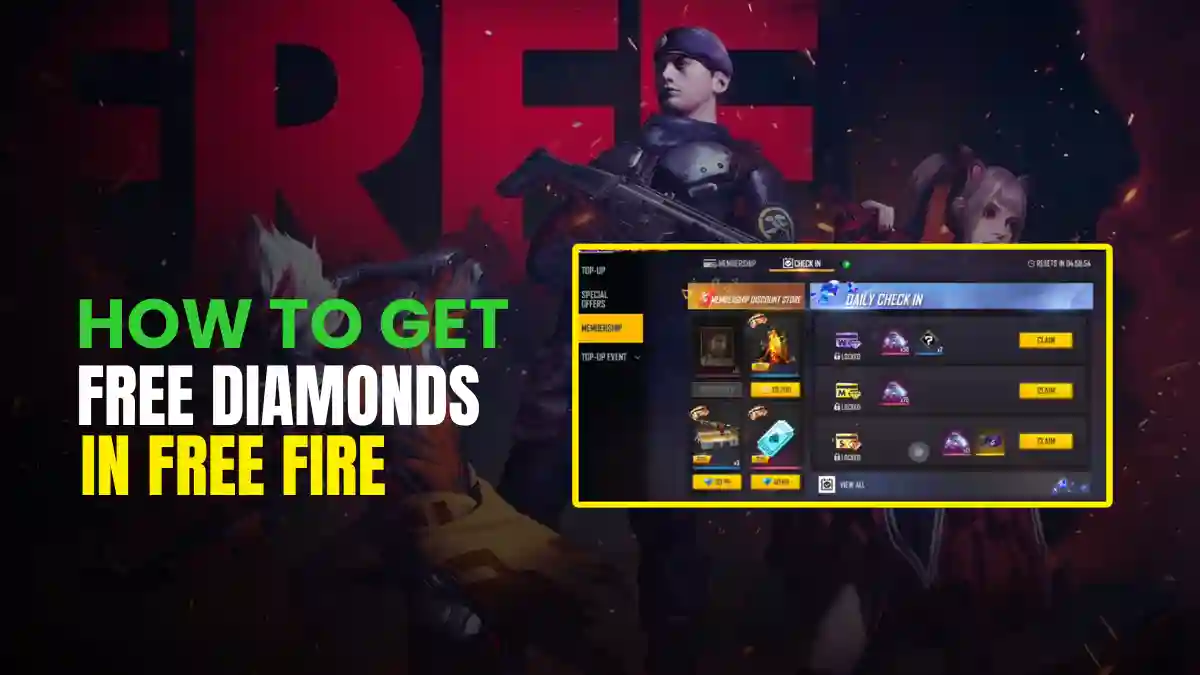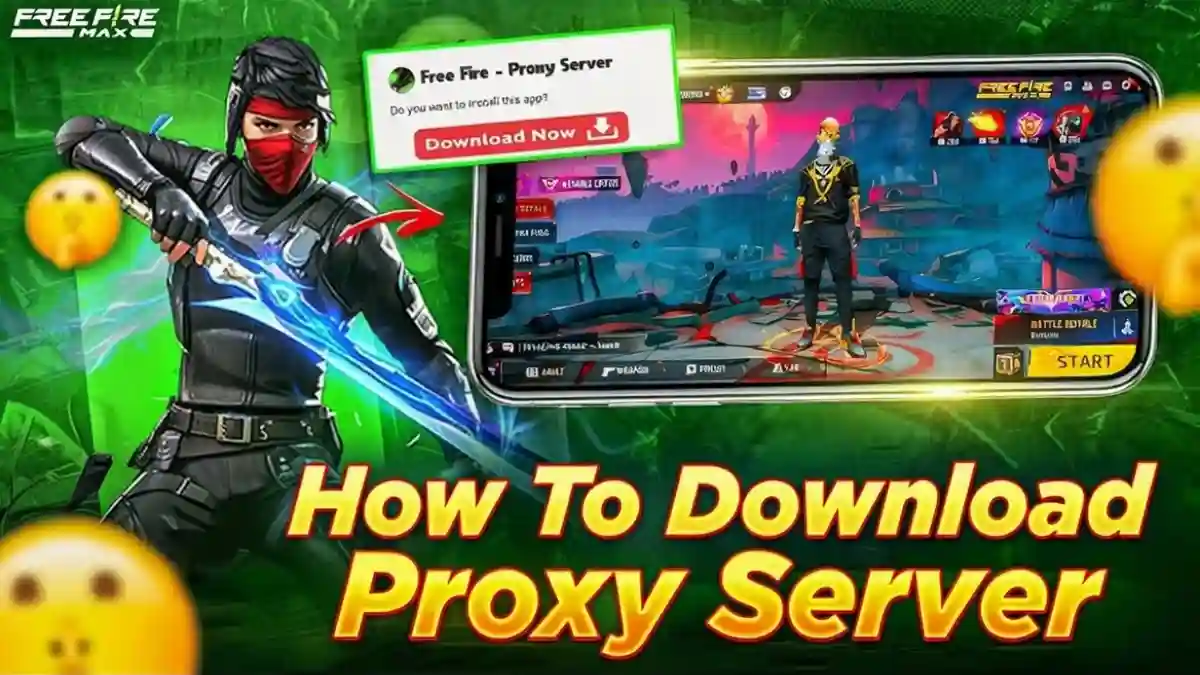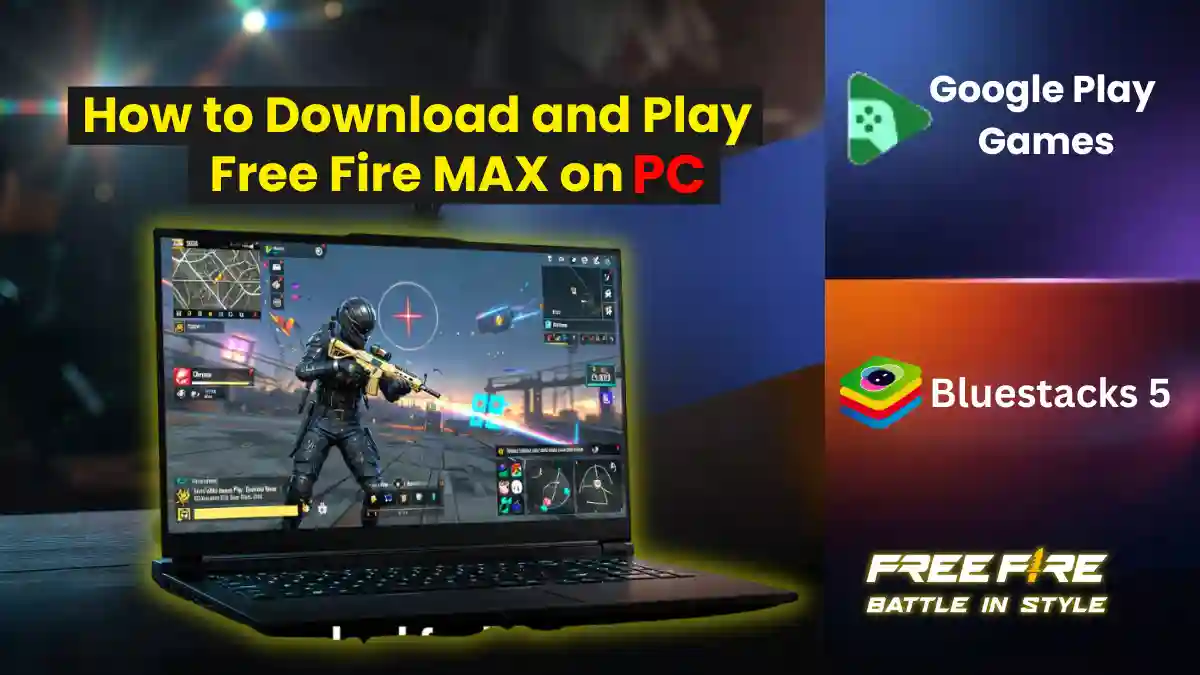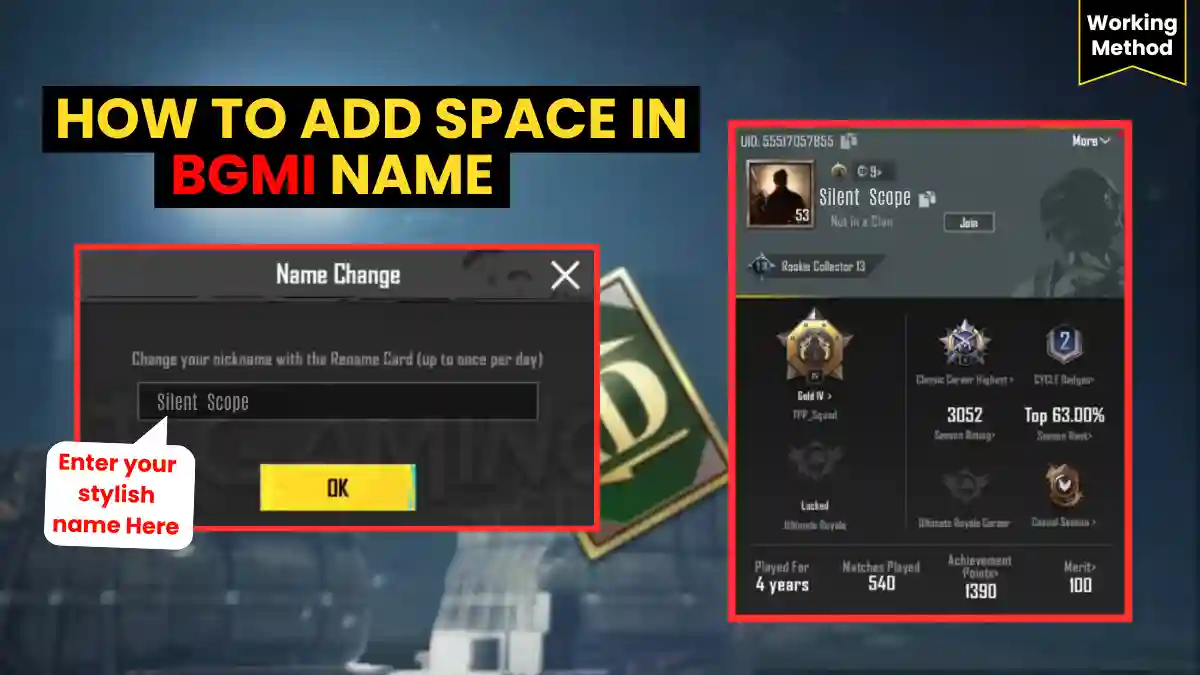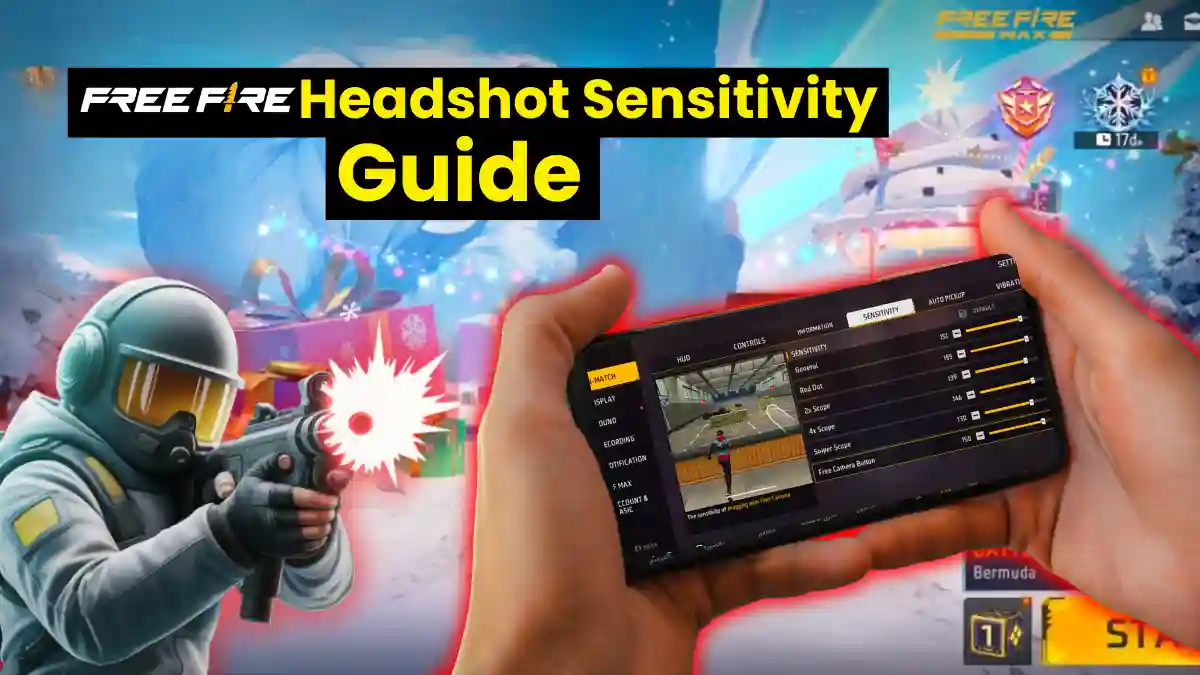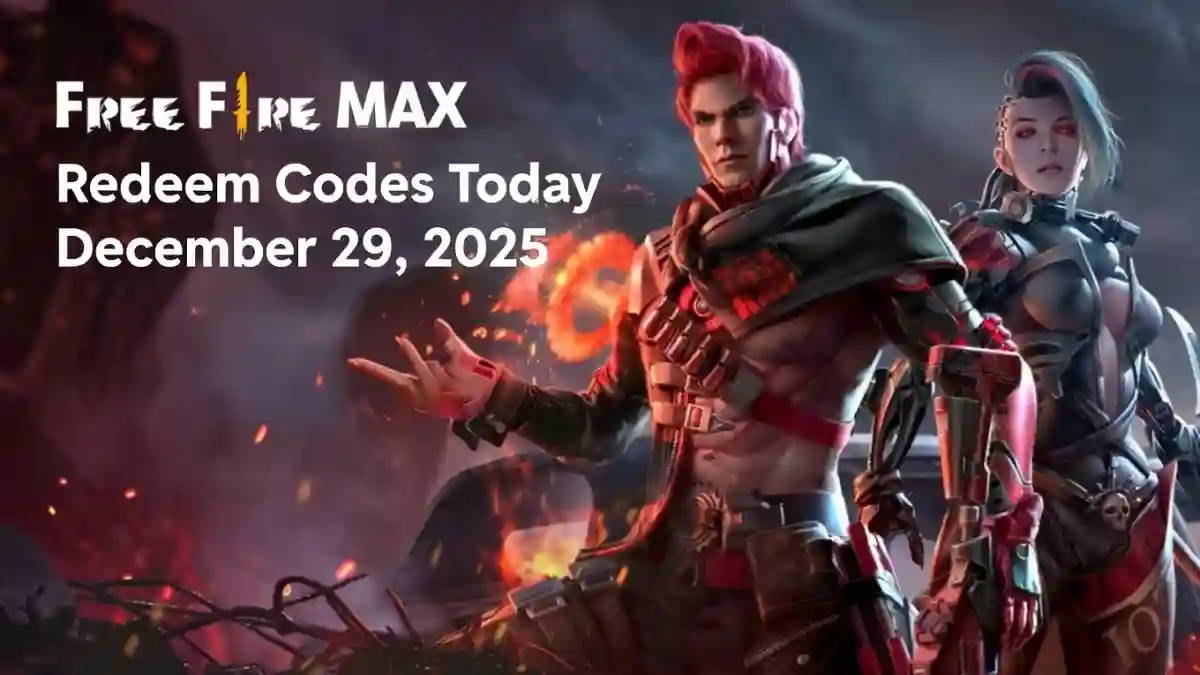Creating high-fidelity gaming content for YouTube is a technical process. Recording high-quality gaming videos for YouTube can take your channel from amateur to professional. This attracts new subscribers and increases audience engagement. Lazy footage, audio sync issues, and confusing software setups frustrate many new creators.
In 2025, when there will be over 500,000 gaming channels on YouTube (according to Statista, 2024). The real battle is against your own setup. Winning that fight is what makes a channel professional. This is the only guide you need to fix it. Follow this, and you’ll start producing videos that look like they’re from a channel with 100k subscribers even if you’re starting from zero.
Challenges of Recording Gaming Videos
| Technical Issue | Who’s Affected | Impact Level | Cost to Channel | Solution |
|---|---|---|---|---|
| Lag & Low Frame Rates | All Creators | HIGH | 50% viewer drop-off in first 30 seconds | Lower game settings, use hardware encoder |
| Poor Audio Quality | Beginners | HIGH | 67% of viewers leave due to bad audio | Invest in dedicated microphone |
| Software Crashes | Beginners | HIGH | Lost footage = wasted hours | Use reliable software, update drivers |
| Webcam Sync Issues | Intermediate | MEDIUM | Unprofessional appearance | Manual sync in post-production |
| Internal Audio Capture | Intermediate | MEDIUM | Incomplete gameplay audio | Configure audio routing properly |
| Encoding Errors | All Levels | HIGH | Corrupted files, re-recording needed | Use stable bitrate, check storage |
| Storage Issues | All Levels | MEDIUM | Interrupted recordings | Free up space before recording |
| Overlay Glitches | Advanced | LOW | Distracting visual elements | Test overlays before going live |
Solution
Start with a quick audit to identify bottlenecks:
- PC Specs: Minimum 8GB RAM, Intel i5/AMD Ryzen 5, GTX 1060+ GPU.
- Software: Ensure compatibility (e.g., OBS Studio for Windows/Mac).
- Internet: 10Mbps+ upload for streaming.
- Audio: Test microphone input levels.
This guide will walk you through hardware, software, and editing solutions to eliminate these issues and produce seamless videos.
RELATED POST- How to Start Streaming on Twitch in 2025 (Free Setup Guide) – Go Live in 30 Mins
Essential Hardware for Pro-Level Gaming Recordings
Choose reliable hardware that is suitable for your budget and aims. Here’s a list of the essential items:
| Component | Recommendation | Why It Matters | Price Range |
|---|---|---|---|
| Microphone | Blue Yeti USB | Clear commentary, plug-and-play | $100 – $150 |
| Webcam | Logitech C920 | Sharp 1080p for facecam | $50 – $80 |
| Capture Card | Elgato HD60 S+ | Console recording, 4K passthrough | $150 – $200 |
| PC Specs | i5/Ryzen 5, 16GB RAM, GTX 1660 | Lag-free 1080p/60FPS recording | $800 – $1,200 |
If your budget is under $200, use a FIFINE mic and GPU recording (for example, NVIDIA ShadowPlay).
Best Software to Record Gaming Videos
It’s hard to pick a screen recorder when there are so many options. Free tools usually include watermarks or run slowly; paid options can be confusing for beginners.
Using apps such as Windows Game Bar with bugs for hours may cause lost footage or low-quality exports. Watermarks on free versions (like Bandicam) look unprofessional, and creators can be discouraged by complicated programs, like OBS Studio.
RELATED POST- Best Free Mobile Games 2025: Total Free No Ads or Paywalls (Android & iOS)
Solution: Top Software Comparison
This comparison looks at the best tools of 2025, evaluating them on performance, ease of use, and cost:
| Software | Pros | Cons | Best For | Price |
|---|---|---|---|---|
| OBS Studio | Free, customizable, no lag | Steep learning curve | Advanced users | Free |
| Bandicam | 4K/480FPS, lightweight | Watermark on free version | High-res PC gamers | Free / Pro $39 |
| NVIDIA ShadowPlay | GPU-accelerated, simple | NVIDIA GPUs only | Casual NVIDIA users | Free |
| iTop Screen Recorder | One-click YouTube upload | Basic editing tools | Beginners | Free |
| Wondershare DemoCreator | Built-in editor, 8K support | Windows/Mac only | Streamers | Free / Pro $59 |
Step-by-Step OBS Studio Setup
OBS Studio is the gold standard for free, high-quality recording. Follow these steps:
- Download: Get OBS Studio from obsproject.com .
- Install: Run the installer, selecting “Optimize for Recording.”
- Add Sources: Click “+” in Sources > “Game Capture” > “Capture Specific Window” (e.g., Valorant).
- Configure Settings:
- Output: 1080p, 60FPS, 6000kbps bitrate.
- Encoder: NVIDIA NVENC (if available) for low CPU usage.
- Test Recording: Press “Start Recording” and check for lag.
If you’re on consoles, get a capture card, like Elgato HD60 S+. Go on youtube.com and search- ‘Console Recording Guidefor PS5/Xbox setups.’
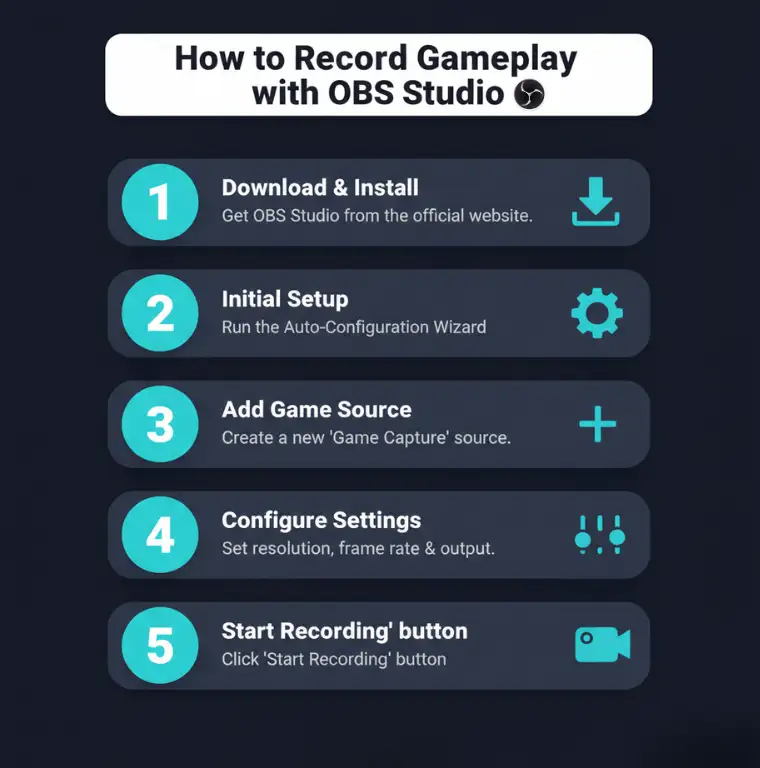
Step-by-Step Guide to Recording Your First Video
Software interfaces often confuse new creators, leading to recording failures or audio issues. Make your first video perfect by using OBS Studio and following these steps clearly:
- Launch Game: Open your game (e.g., Minecraft) and minimize.
- Set Up OBS:
- Add “Game Capture” source for gameplay.
- Add “Video Capture Device” for webcam overlay.
- Add “Audio Input Capture” for mic.
- Adjust Layout: Resize webcam in OBS preview (top-right corner for facecam).
- Record: Click “Start Recording” (hotkey: F9 in iTop Recorder).
- Test Audio: Speak during a 10-second test; check levels in OBS.
- Save: Stop recording; export as MP4 (Settings > Output > Recording Format).
Use Windows Game Bar (Win+G) for quick, casual recordings, but it’s basic. See Webcam Overlay Tutorial (For Beginners) for syncing tips.
Editing Your Gaming Videos for Engagement
If you don’t edit, a 10-minute clip feels like it takes 30, decreasing view time and burying videos. Boring content can’t be monetized. Use free tools like DaVinci Resolve or VSDC Free Video Editor:
- Import Footage: Drag MP4 into DaVinci Resolve timeline.
- Cut Boring Parts: Trim loading screens or downtime (Ctrl+B to split).
- Sync Commentary: Align mic audio with gameplay peaks.
- Add Effects: Use speed ramping for intense moments (e.g., clutch plays).
- Export: Save as 1080p/60FPS, H.264 codec.
For music, use YouTube’s Audio Library youtube.com/audiolibrary to avoid copyright strikes. Free Editing Software Guide for advanced tips.
RELATED POST- How to Level Up Fast in Fortnite 2025: Proven XP Tips to Hit Level 100 in Days
Adding Effects: Speed Ramping
To highlight epic moments:
- In DaVinci Resolve, right-click clip > “Change Clip Speed.”
- Adjust keyframes for slow-motion during kills, then ramp to normal speed.
- Add sound effects (e.g., whoosh) from free libraries.
Optimizing for YouTube Success
A perfect recording loses motivation with no views because of generic titles or low-res exports. The algorithm of YouTube prefers optimized videos, which buries the rest.
- Upload Settings: Export as 16:9, 1080p/60FPS, 8000kbps bitrate.
- Title: Use “How to Record Gaming Videos for YouTube 2025” with hooks (e.g., “No Lag”).
- Thumbnail: Bright, bold images with text (Canva.com for free designs).
- Tags: Add LSI keywords (e.g., “gameplay capture software,” “OBS Studio tutorial”).
- Description: Include timestamps, links to gear, and CTA (“Subscribe!”).
For monetization, ensure 1,000 subscribers and 4,000 watch hours (YouTube Guidelines, 2025).
FAQs About How to Record Gaming Videos
Lower bitrate (4000kbps) or use NVENC encoder.
Check “Desktop Audio” in OBS; test mic in Windows Sound Settings.
Adjust offset in OBS (Sources > Properties > Sync Offset).
Use HandBrake to compress MP4 without quality loss.